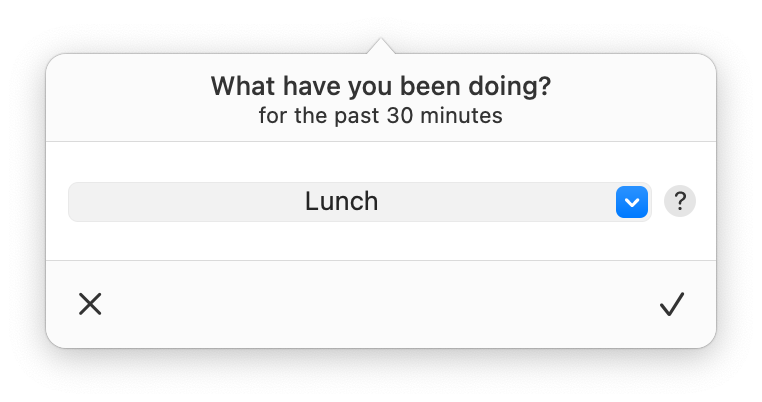Table of contents
- Introduction
- Tracking time by asking what you are doing
- Tracking additional activities
- Tracking absence
Introduction
Most time trackers require you to toggle timers whenever you switch tasks. In practice, sometimes we all forget to do this. As a result, timesheets and, ultimately, invoices become inaccurate.
Daily uses a radically different approach to track your time: it periodically asks what you are doing. Inspired by sampling, a popular statistical procedure to conduct scientific research, it accurately tracks your time without requiring the discipline to toggle timers proactively. Hence, it does not have an active activity.
This article describes Daily's unique tracking method and provides various tips and tricks to make Daily even easier to use and more accurate.
Tracking time by asking what you are doing
Every 20 minutes, Daily samples your current activity by asking what you are doing. You can adjust this time interval via Daily's preferences. This way, you do not have to let your time tracker know what you will do proactively. As a bonus, Daily helps prevent procrastination and keeps you focused by accounting for your current activity.
When Daily asks what you are doing, you can either apply an activity by clicking the confirm (✔) button or dismiss the dialog box without applying an activity by clicking the cancel (✖) button.
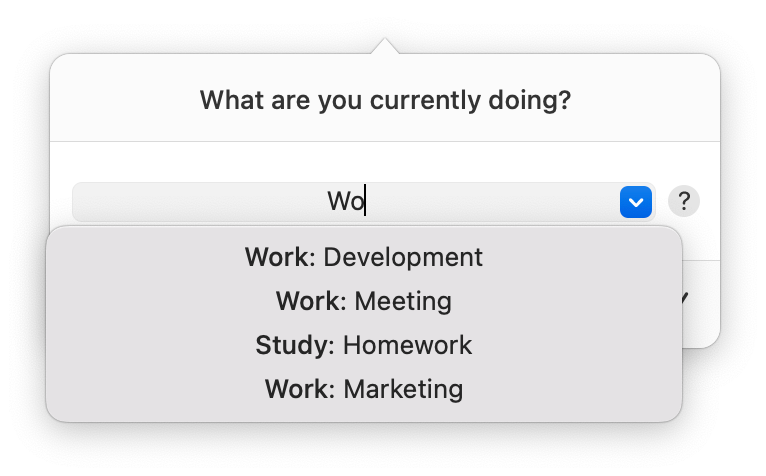
Applying an activity
Daily uses a sophisticated algorithm to allocate time to the activity you provide. It uses data such as when you actively started using your Mac and potential earlier recorded activities to record new time and update earlier recorded time. This way, timesheets are always accurate.
Dismissing the dialog box
By default, Daily does not record time when you dismiss the dialog without applying an activity. This is useful when doing something not worth tracking. Alternatively, you can configure Daily to preserve this time by pro-rata distributing it over earlier recorded activities.
Tracking additional activities
You can manually add activities to ensure all your work gets accurately tracked. Open Daily's dashboard, click on the plus (+) button, enter or select an activity, optionally provide a duration and click the confirm (✔) button. This is useful for activities performed while not behind your Mac or when activities have such a short duration that Daily has not been able to ask you about. Particularly for cases like the latter, note that omitting a duration results in the activity being sampled.
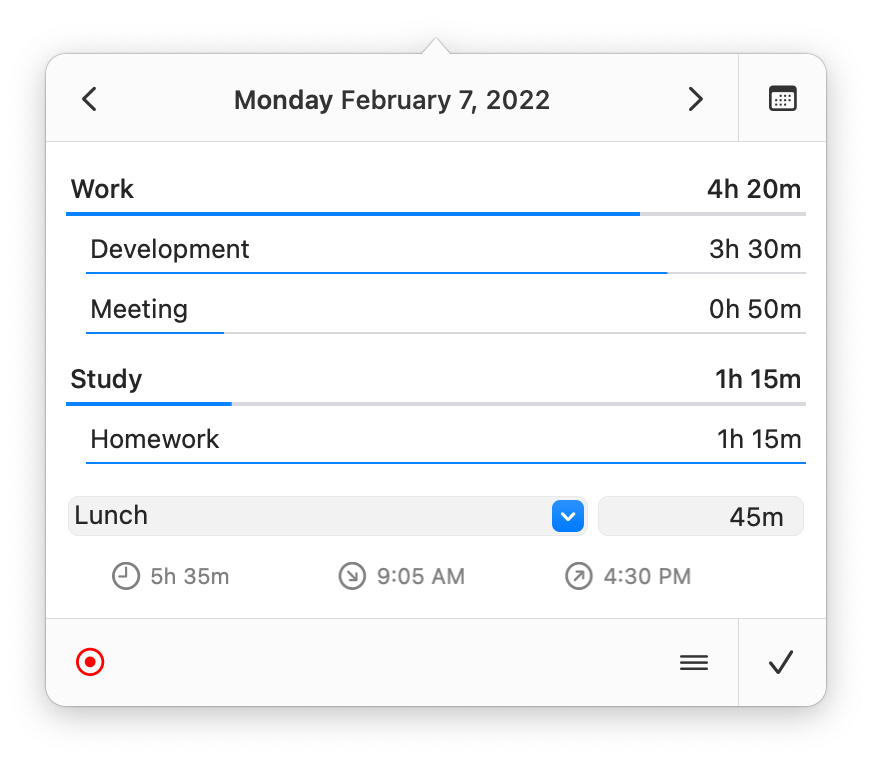
Tracking absence
Daily will ask what you have been doing while away from your Mac. When you provide an activity, Daily will fully allocate the duration of the absence to that activity. However, when you dismiss the dialog, Daily discards the time. You can configure when Daily should ask for the activity during absence via its preferences.